怎么在Android中自定義view實(shí)現(xiàn)抖音點(diǎn)贊效果-創(chuàng)新互聯(lián)
這篇文章給大家介紹怎么在Android中自定義view實(shí)現(xiàn)抖音點(diǎn)贊效果,內(nèi)容非常詳細(xì),感興趣的小伙伴們可以參考借鑒,希望對(duì)大家能有所幫助。
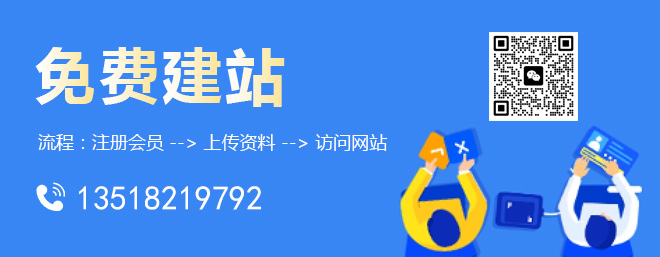
public class Love extends RelativeLayout {
private Context mContext;
float[] num = {-30, -20, 0, 20, 30};//隨機(jī)心形圖片角度
public Love(Context context) {
super(context);
initView(context);
}
public Love(Context context, @Nullable AttributeSet attrs) {
super(context, attrs);
initView(context);
}
public Love(Context context, @Nullable AttributeSet attrs, int defStyleAttr) {
super(context, attrs, defStyleAttr);
initView(context);
}
private void initView(Context context) {
mContext = context;
}
@Override
protected void dispatchDraw(Canvas canvas) {
super.dispatchDraw(canvas);
ImageView imageView = new ImageView(mContext);
LayoutParams params = new LayoutParams(100, 100);
params.leftMargin = getWidth() - 200;
params.topMargin = getHeight() / 2 - 300;
imageView.setImageDrawable(getResources().getDrawable(R.drawable.heart_red));
imageView.setLayoutParams(params);
addView(imageView);
imageView.setOnClickListener(new OnClickListener() {
@Override
public void onClick(View v) {
Toast.makeText(mContext, "這里是點(diǎn)擊愛(ài)心的動(dòng)畫(huà),待展示", Toast.LENGTH_SHORT).show();
}
});
}
@Override
public boolean onTouchEvent(MotionEvent event) {
final ImageView imageView = new ImageView(mContext);
LayoutParams params = new LayoutParams(300, 300);
params.leftMargin = (int) event.getX() - 150;
params.topMargin = (int) event.getY() - 300;
imageView.setImageDrawable(getResources().getDrawable(R.drawable.heart_red));
imageView.setLayoutParams(params);
addView(imageView);
AnimatorSet animatorSet = new AnimatorSet();
animatorSet.play(scale(imageView, "scaleX", 2f, 0.9f, 100, 0))
.with(scale(imageView, "scaleY", 2f, 0.9f, 100, 0))
.with(rotation(imageView, 0, 0, num[new Random().nextInt(4)]))
.with(alpha(imageView, 0, 1, 100, 0))
.with(scale(imageView, "scaleX", 0.9f, 1, 50, 150))
.with(scale(imageView, "scaleY", 0.9f, 1, 50, 150))
.with(translationY(imageView, 0, -600, 800, 400))
.with(alpha(imageView, 1, 0, 300, 400))
.with(scale(imageView, "scaleX", 1, 3f, 700, 400))
.with(scale(imageView, "scaleY", 1, 3f, 700, 400));
animatorSet.start();
animatorSet.addListener(new AnimatorListenerAdapter() {
@Override
public void onAnimationEnd(Animator animation) {
super.onAnimationEnd(animation);
removeViewInLayout(imageView);
}
});
return super.onTouchEvent(event);
}
public static ObjectAnimator scale(View view, String propertyName, float from, float to, long time, long delayTime) {
ObjectAnimator translation = ObjectAnimator.ofFloat(view
, propertyName
, from, to);
translation.setInterpolator(new LinearInterpolator());
translation.setStartDelay(delayTime);
translation.setDuration(time);
return translation;
}
public static ObjectAnimator translationX(View view, float from, float to, long time, long delayTime) {
ObjectAnimator translation = ObjectAnimator.ofFloat(view
, "translationX"
, from, to);
translation.setInterpolator(new LinearInterpolator());
translation.setStartDelay(delayTime);
translation.setDuration(time);
return translation;
}
public static ObjectAnimator translationY(View view, float from, float to, long time, long delayTime) {
ObjectAnimator translation = ObjectAnimator.ofFloat(view
, "translationY"
, from, to);
translation.setInterpolator(new LinearInterpolator());
translation.setStartDelay(delayTime);
translation.setDuration(time);
return translation;
}
public static ObjectAnimator alpha(View view, float from, float to, long time, long delayTime) {
ObjectAnimator translation = ObjectAnimator.ofFloat(view
, "alpha"
, from, to);
translation.setInterpolator(new LinearInterpolator());
translation.setStartDelay(delayTime);
translation.setDuration(time);
return translation;
}
public static ObjectAnimator rotation(View view, long time, long delayTime, float... values) {
ObjectAnimator rotation = ObjectAnimator.ofFloat(view, "rotation", values);
rotation.setDuration(time);
rotation.setStartDelay(delayTime);
rotation.setInterpolator(new TimeInterpolator() {
@Override
public float getInterpolation(float input) {
return input;
}
});
return rotation;
}
}實(shí)現(xiàn)思路
在點(diǎn)擊時(shí)觸發(fā)將心形的圖片add到整個(gè)view中,然后在執(zhí)行動(dòng)畫(huà)。主要的處理邏輯都在onTouchEvent()事件中,下面我們來(lái)詳細(xì)講解一下思路和代碼:
@Override
public boolean onTouchEvent(MotionEvent event) {
final ImageView imageView = new ImageView(mContext);
LayoutParams params = new LayoutParams(300, 300);
params.leftMargin = (int) event.getX() - 150;
params.topMargin = (int) event.getY() - 300;
imageView.setImageDrawable(getResources().getDrawable(R.drawable.heart_red));
imageView.setLayoutParams(params);
addView(imageView);
AnimatorSet animatorSet = new AnimatorSet();
animatorSet.play(scale(imageView, "scaleX", 2f, 0.9f, 100, 0))
.with(scale(imageView, "scaleY", 2f, 0.9f, 100, 0))
.with(rotation(imageView, 0, 0, num[new Random().nextInt(4)]))
.with(alpha(imageView, 0, 1, 100, 0))
.with(scale(imageView, "scaleX", 0.9f, 1, 50, 150))
.with(scale(imageView, "scaleY", 0.9f, 1, 50, 150))
.with(translationY(imageView, 0, -600, 800, 400))
.with(alpha(imageView, 1, 0, 300, 400))
.with(scale(imageView, "scaleX", 1, 3f, 700, 400))
.with(scale(imageView, "scaleY", 1, 3f, 700, 400));
animatorSet.start();
animatorSet.addListener(new AnimatorListenerAdapter() {
@Override
public void onAnimationEnd(Animator animation) {
super.onAnimationEnd(animation);
removeViewInLayout(imageView);
}
});
return super.onTouchEvent(event);
}?首先,我們需要在觸摸事件中做監(jiān)聽(tīng),當(dāng)有觸摸時(shí),創(chuàng)建一個(gè)展示心形圖片的ImageView。
final ImageView imageView = new ImageView(mContext); imageView.setImageDrawable(getResources().getDrawable(R.drawable.heart_red));//設(shè)置紅色心形圖片
?設(shè)置圖片展示的位置,是需要在手指觸摸的位置上方,即觸摸點(diǎn)是心形的下方角的位置。所以我們需要將ImageView設(shè)置到手指的位置
LayoutParams params = new LayoutParams(300, 300); params.leftMargin = (int) event.getX() - 150; params.topMargin = (int) event.getY() - 300; imageView.setLayoutParams(params);
?給imageView add到父view中。
addView(imageView);
?設(shè)置imageView動(dòng)畫(huà)
AnimatorSet animatorSet = new AnimatorSet();
animatorSet.play(scale(imageView, "scaleX", 2f, 0.9f, 100, 0))//縮放動(dòng)畫(huà),X軸2倍縮小至0.9倍
.with(scale(imageView, "scaleY", 2f, 0.9f, 100, 0))//縮放動(dòng)畫(huà),Y軸2倍縮小至0.9倍
.with(rotation(imageView, 0, 0, num[new Random().nextInt(4)]))//旋轉(zhuǎn)動(dòng)畫(huà),隨機(jī)旋轉(zhuǎn)角度num={-30.-20,0,20,30}
.with(alpha(imageView, 0, 1, 100, 0))//漸變透明度動(dòng)畫(huà),透明度從0-1.
.with(scale(imageView, "scaleX", 0.9f, 1, 50, 150))//縮放動(dòng)畫(huà),X軸0.9倍縮小至1倍
.with(scale(imageView, "scaleY", 0.9f, 1, 50, 150))//縮放動(dòng)畫(huà),Y軸0.9倍縮小至1倍
.with(translationY(imageView, 0, -600, 800, 400))//平移動(dòng)畫(huà),Y軸從0向上移動(dòng)600單位
.with(alpha(imageView, 1, 0, 300, 400))//透明度動(dòng)畫(huà),從1-0
.with(scale(imageView, "scaleX", 1, 3f, 700, 400))//縮放動(dòng)畫(huà),X軸1倍放大至3倍
.with(scale(imageView, "scaleY", 1, 3f, 700, 400));//縮放動(dòng)畫(huà),Y軸1倍放大至3倍
animatorSet.start();?當(dāng)然,我們不可能無(wú)限制的增加view,在view消失之后,需要手動(dòng)的移除改ImageView。
animatorSet.addListener(new AnimatorListenerAdapter() {
@Override
public void onAnimationEnd(Animator animation) {
super.onAnimationEnd(animation);
removeViewInLayout(imageView);
}
});關(guān)于怎么在Android中自定義view實(shí)現(xiàn)抖音點(diǎn)贊效果就分享到這里了,希望以上內(nèi)容可以對(duì)大家有一定的幫助,可以學(xué)到更多知識(shí)。如果覺(jué)得文章不錯(cuò),可以把它分享出去讓更多的人看到。
標(biāo)題名稱:怎么在Android中自定義view實(shí)現(xiàn)抖音點(diǎn)贊效果-創(chuàng)新互聯(lián)
轉(zhuǎn)載源于:http://chinadenli.net/article42/diojec.html
成都網(wǎng)站建設(shè)公司_創(chuàng)新互聯(lián),為您提供虛擬主機(jī)、標(biāo)簽優(yōu)化、用戶體驗(yàn)、網(wǎng)站策劃、關(guān)鍵詞優(yōu)化、定制網(wǎng)站
聲明:本網(wǎng)站發(fā)布的內(nèi)容(圖片、視頻和文字)以用戶投稿、用戶轉(zhuǎn)載內(nèi)容為主,如果涉及侵權(quán)請(qǐng)盡快告知,我們將會(huì)在第一時(shí)間刪除。文章觀點(diǎn)不代表本網(wǎng)站立場(chǎng),如需處理請(qǐng)聯(lián)系客服。電話:028-86922220;郵箱:631063699@qq.com。內(nèi)容未經(jīng)允許不得轉(zhuǎn)載,或轉(zhuǎn)載時(shí)需注明來(lái)源: 創(chuàng)新互聯(lián)
猜你還喜歡下面的內(nèi)容
- centos的安裝配置-創(chuàng)新互聯(lián)
- Swoole4.4中怎么實(shí)現(xiàn)協(xié)程搶占式調(diào)度器-創(chuàng)新互聯(lián)
- QAD的“炫富挑戰(zhàn)”Accepted-創(chuàng)新互聯(lián)
- 開(kāi)發(fā)者必讀-小程序如何選擇開(kāi)發(fā)框架?-創(chuàng)新互聯(lián)
- PetShop數(shù)據(jù)訪問(wèn)層中消息處理的示例分析-創(chuàng)新互聯(lián)
- layui的步驟條面板怎么實(shí)現(xiàn)-創(chuàng)新互聯(lián)
- js實(shí)現(xiàn)輪播圖(二)-創(chuàng)新互聯(lián)

- 企業(yè)網(wǎng)站制作如何利用H1標(biāo)簽優(yōu)化 2021-09-07
- 做好TAG標(biāo)簽優(yōu)化,讓更多長(zhǎng)尾關(guān)鍵詞獲取排名! 2016-11-07
- 網(wǎng)站建設(shè)中SEO標(biāo)簽優(yōu)化 2021-11-28
- 關(guān)于網(wǎng)站標(biāo)簽優(yōu)化你了解多少 2021-09-02
- 網(wǎng)絡(luò)營(yíng)銷(xiāo)推廣中H標(biāo)簽優(yōu)化技巧 2023-04-29
- 不可忽視的圖片ALT標(biāo)簽優(yōu)化 2017-02-27
- 網(wǎng)站標(biāo)簽優(yōu)化技巧 2016-11-03
- 不容忽視的Tag標(biāo)簽優(yōu)化淺析 2020-08-27
- 網(wǎng)站META標(biāo)簽優(yōu)化 2023-04-03
- 深圳做網(wǎng)站其他標(biāo)簽優(yōu)化 2022-06-06
- 成都網(wǎng)站建設(shè)的網(wǎng)站首頁(yè)頭部title標(biāo)簽優(yōu)化 2016-08-10
- 那些不可忽視的title標(biāo)簽優(yōu)化方法? 2022-06-21